How To Make A Reel On Instagram | Screen Rant
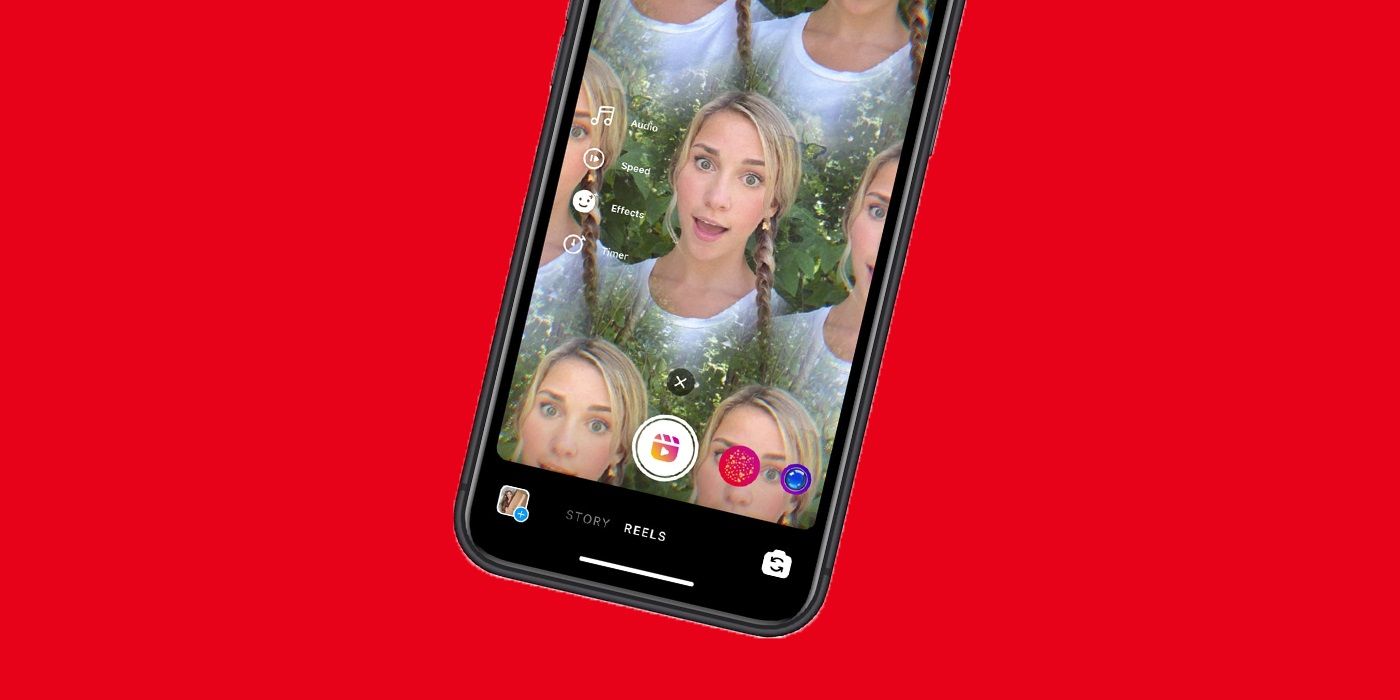
Instagram has many features that allow users to express themselves and connect with followers, including Instagram Reels. The feature bears some similarities to TikTok, although there are also some key differences. For example, TikTok is its own app, while Reels is a part of the Instagram app. For those new to Reels, creating one is fun and easy, including adding effects and music.
Reels first went live in the U.S. back in August of 2020, offering Instagram users the option to create short, engaging multi-clip videos. Initially, Reels were only fifteen seconds long, but an update added the option to record thirty-second videos, along with a feature for easier editing. Creators can also share Reels, either to the Explore page or to their own Feeds. When users share Reels to their Feeds, the Reel appears in the main profile grid along with other photos. To watch Reels, just tap the Reels symbol at the bottom of the screen, in between the “Search” and the “Shop” symbols.
In order to make a Reel, the Instagram user will first need to tap on the Reels symbol, then tap on the camera symbol in the upper-right corner. Start recording a video by tapping on the capture button and tap it again to stop recording. While Reels are automatically 15 seconds long, tapping the “15” symbol above the music note will extend the recording to 30 seconds. Users can either record the Reel in one long clip, or in a series of clips. For the latter, tap the capture button again after recording the first clip. Users also have the option to record hands-free by tapping the timer icon. Once the Reel recording is finished, simply tap on the right arrow to move to the editing process.
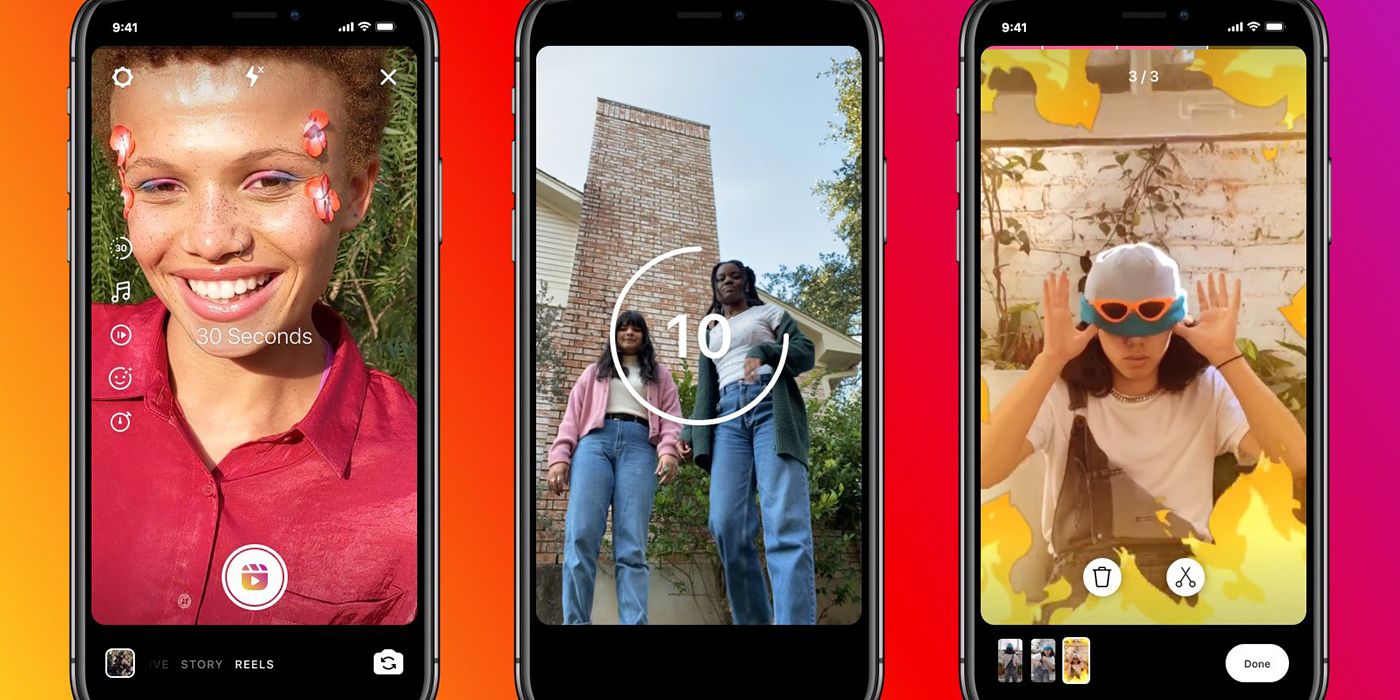
While making the Reel, users can add audio by tapping the music symbol. Users can search for music, choose a Trending song, or chose from the For You menu. After choosing a song, users can then select which part of the song they want to play by dragging the bar at the bottom of the screen. Users can also change the speed by tapping the 1x button, which offers the option to create a slow-motion or a sped-up video. To add an effect, tap the smile icon and this will open up a range of effects from the “What’s your mood today?” game to the Circle Frame effect.
After making the Reel, it’s still possible to personalize the video by tapping the Sticker icon to add stickers or GIFs. Users can search for specific stickers, choose a trending sticker, or add a drawing by hitting the squiggle symbol. Finally, users can add text to the Reel by tapping the “Aa” button in the upper-right corner. From there, all that's left to do is tap on “Share to” before adding a caption and then hitting the “Share” button to post the finished Reel.
Source: Instagram
from ScreenRant - Feed

